Although both, Apple and Android have characteristics that appeal smartphone users, the more user-friendly nature of Apple has made the ongoing debate a little more complicated. iPhones have very simple interface which remained since they first appeared. But, their new editions offer several minor and major updates, some of which we don’t even know that are here.
Apple engineers have all the rights to be proud about their continuous shifts in iPhones, but they should probably consult the advertising department a bit more. The thing is, Apple advertises the new, sleek designs of the newest iPhones all the time, but, don’t focus enough on the customized updates. Having the latest iPhone and not knowing what all it can do, is a bit pointless. Therefore, we present you 15 tricks that most iPhone users are probably unaware of, and which will completely strengthen and upgrade your iPhone knowledge. See them, test them, and then tell us your opinion.
1. Customizable Vibration Pattern for Phone Calls, Texts, and Alerts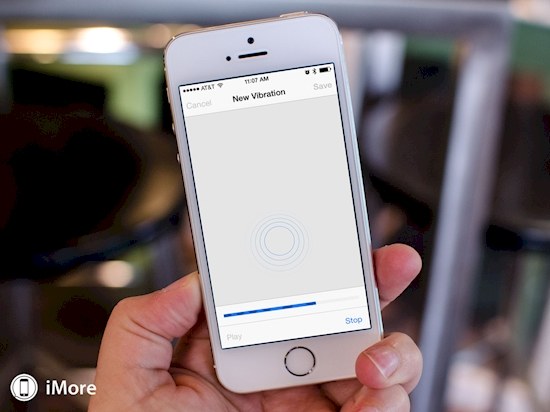
You can create your own vibration pattern for your phone calls, text messages and alerts with the help of your finger, instead of the boring standard one. Navigate through Sounds-Ringtones-Vibration in your phone’s settings, and press on the “New Vibration” section.
2. Timer for Your Playlist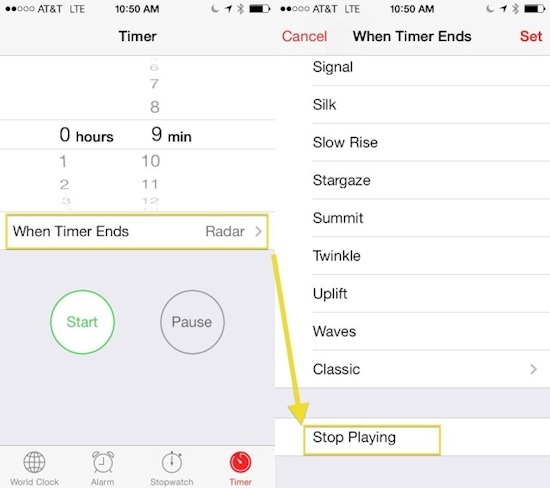
That’s right. You can listen to your sleepy-time music without worrying about turning it off at some point during the night. Go to the Clock app and set ‘stop playing’ when the timer ends. In this way, you can set a time that you want your favorite sleepy songs to play.
3. A Mistake while Typing? Shake It Off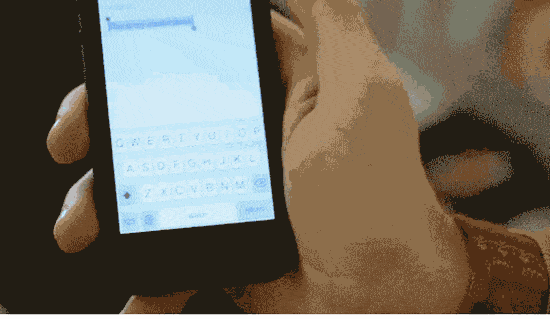
You know your iPhone will slowly delete the contents of the misspelled words in your text message, but, you can also start fresh by shaking the phone. This will delete the content of your message completely.
4. Flashing Alerts
Your iPhone can use your camera’s LED light to help you recognize that you have received a message or a phone call.
To activate this feature, go to ‘General’ and then ‘Accessibility’ in your phone’s settings.
5. Clear Up Your RAM to Improve the Speed of Your Phone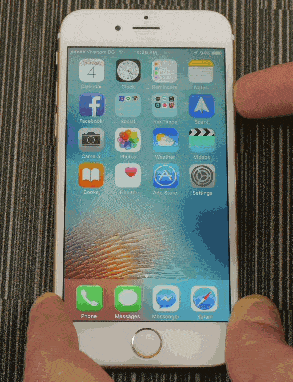
To clear up your RAM, hold down the power button like you do when you want to turn off the phone. But, you should hold down the home button the moment the screen labeled as ‘slide to power off’ pops up.
6. Quick Cache-Clean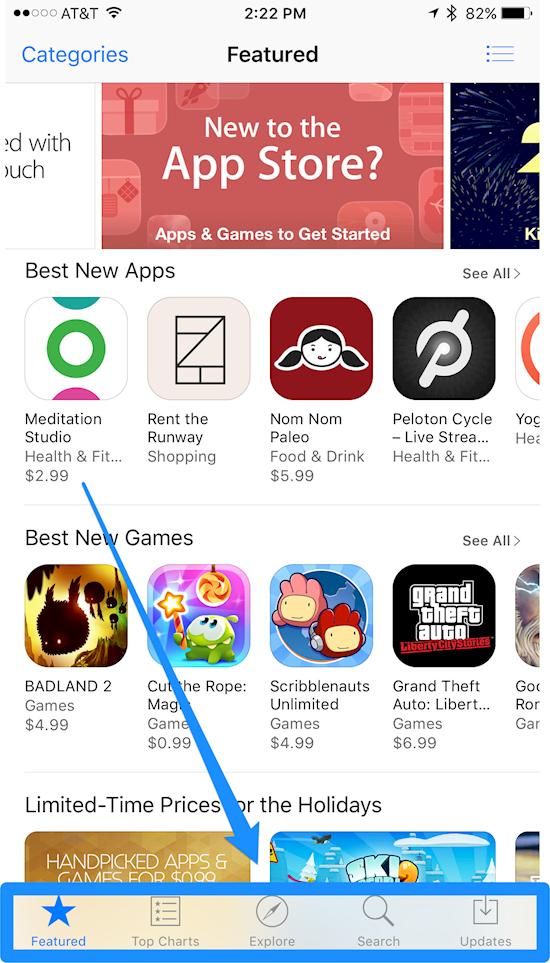
To clear up your phone cache, open any of the App Store, Music, Podcasts, or Game Center applications, and touch any icon close to the bottom, ten times. This will further speed up your phone.
7. See Your Last Closed Safari Tabs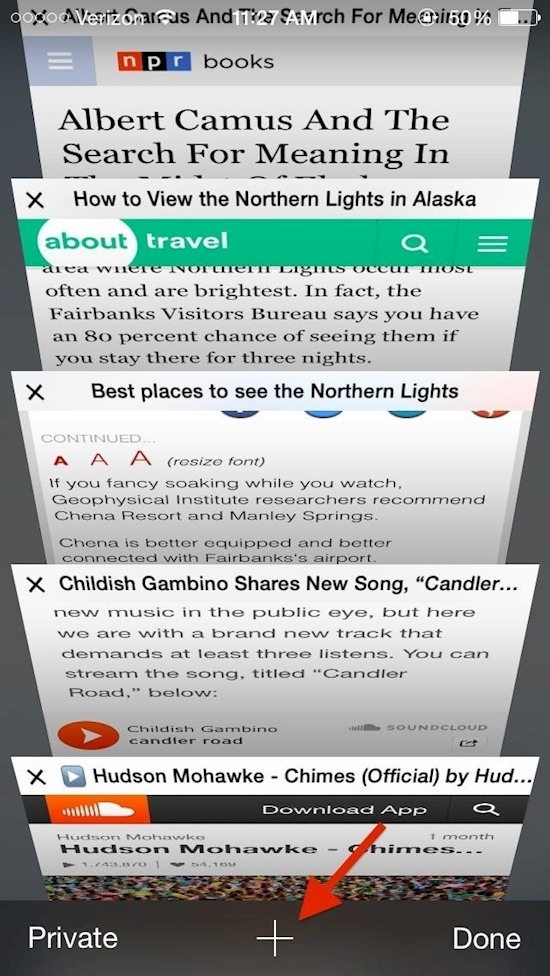
Just press the ‘+’ icon to view your recently opened tabs on Safari.
8. Time of Text Messages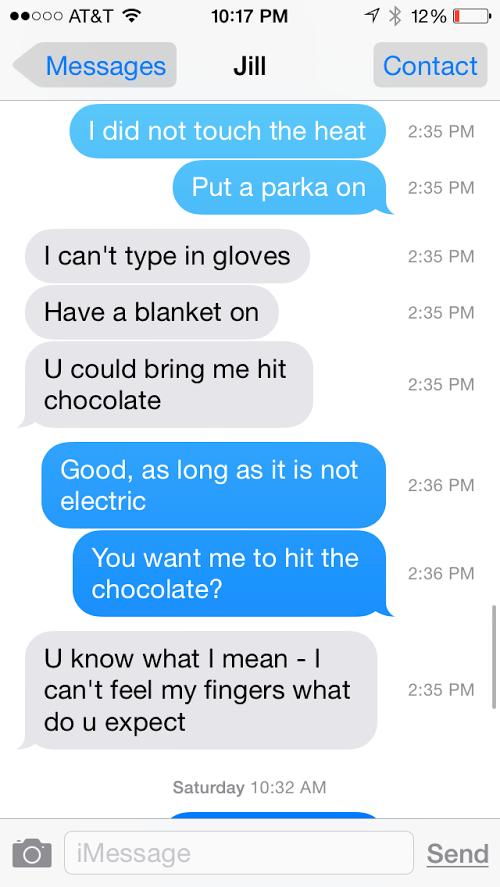
To see the time stamps of every message you and someone have had, slide your thumb to the left. In this way, you will not have to check the clock every time you respond to a message.
9. A Lifesaver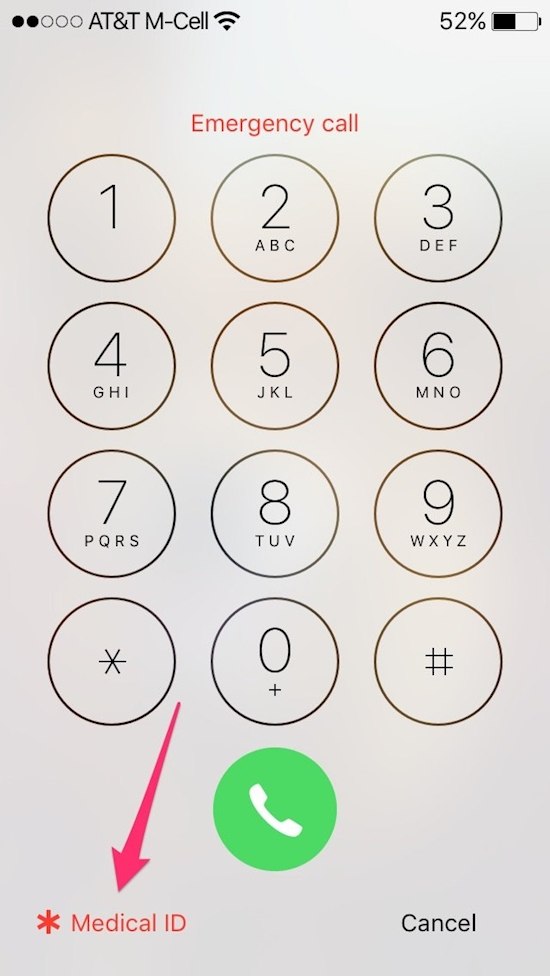
In your health app, you can add important health information that might help you to survive in case of an emergency. So, even if you have a lock on your screen, anyone can call emergency with the information you have provided.
10. Your iPhone Turns to a Level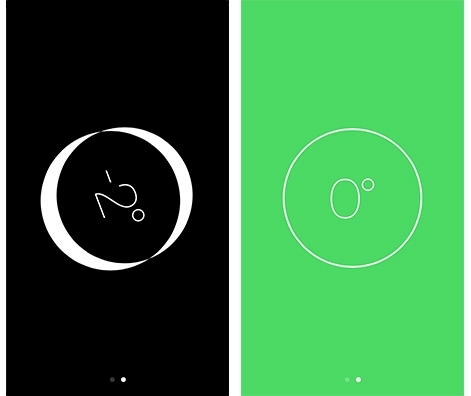
Your iPhone is the perfect modern toolbox, providing you with a compass, calculator, and a flashlight. But, if you swipe left on the opened compass app, you will also get a level.
11. Planes That Pass by Above You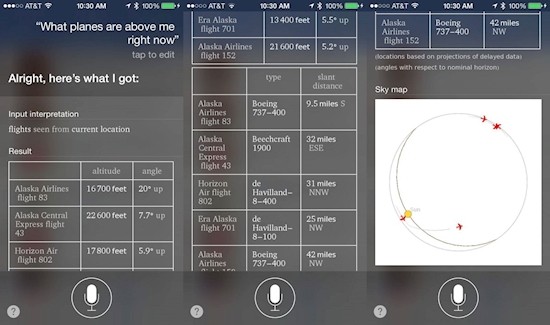
Just ask Siri what flight has just passed by overhead, and she will tell you that, and much more about the flight.
12. Inbox that Shows Just the Unread Emails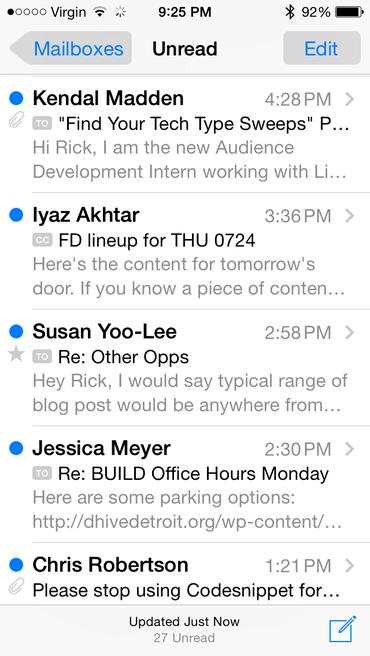
Cluttered mailbox is annoying for any phone. But, if you have iPhone, you will be able to set your inbox to show just the unread emails, in the ‘edit’ section.
13. Use Low Power Mode and Night Shift Simultaneously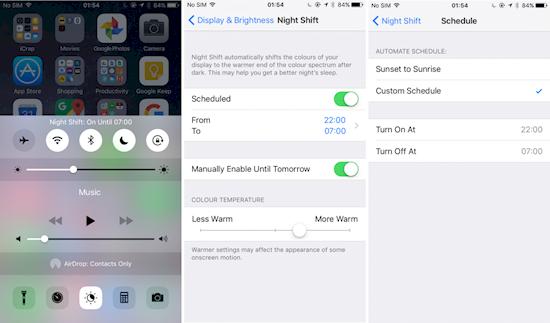
Ask Siri and there will be no more power-draining, late-night FB scrolling. The update will enable staying up without sucking the phone’s power.
14. Hard Reset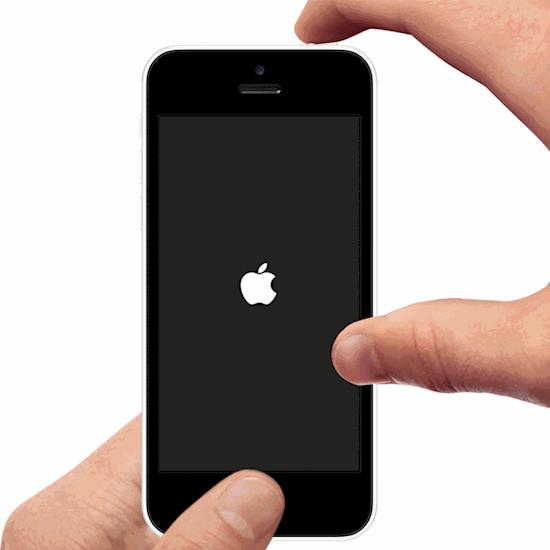
Press and hold the lock and home buttons for 5 seconds to give your iPhone a time-out.
15. Too Slow Wi-Fi? No Problem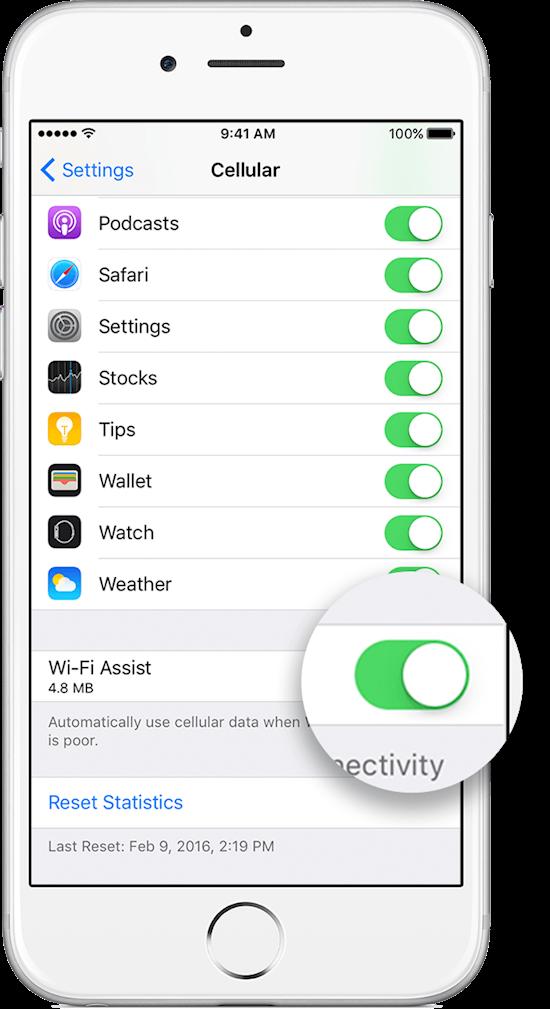
Scroll through your settings to switch your iPhone from Wi-Fi to LTE.
Feel free to share these iPhone tricks to your friends. If they have iPhones, they will be grateful for these tips, and if they have Android, they won’t start the Android-Apple debate ever again.
Via Love This PC

